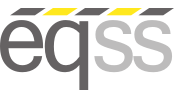OverWatch
OverWatch™
Overview
Software Version 8

The EQSS OverWatch™ is an innovative approach to secondary guarding for use with Scissor Lift EWPs. The system works on the premise of detecting the operator’s position and movements, with respect to the EWP direction of movement. OverWatch™ uses the latest LIDAR and Inertial Measurement technologies, coupled with a powerful Wi-Fi enabled processor running EQSS proprietary AI and advanced sensor fusion algorithms. The OverWatch™ is the first truly usable, robust, unobtrusive and cost-effective secondary guarding solution presented to the market to date for Scissor Lifts.
Features
- Real Time measurement of the operator
- Spatial movement measurement of the EWP
- Smart AI Algorithms for crush detection events
- Adaptive sensor fusion code for enhanced detection
- Small, robust and non-intrusive external sensor
- Wi-Fi configuration and diagnostics as standard
- Internal web page accessible by Wi-Fi
- Audio output with synthesised voice commands
- Multicolour RGB notification LED
- Simple aftermarket integration and installation
- Voice notification of movement direction
- Duck Through Doorway (DTD) Detection
- Wide operating voltage for 12V and 24V machines
- Optical inputs and solid-state high-power output
- Patented Concept and Technology
- Measurement of individual operator on dead man trigger
- Expandable hardware architecture for custom OEM control
- Real time data logging with event playback 8000+ samples
- Internal clock for time stamped event logging
- High Density, UV resistant ABS construction
- Rapid installation < 20 minutes for OEM supported models
- Automatic calibration, diagnostics and self-testing
- Functional Safety architecture to SIL1 / Plc
Operator Training
Operator Familiarisation Guides
EQSS OverWatch Quick Start Guide
EQSS Verification of Competency
User Manual
Videos
OverWatch Intro
OverWatch Training
User Manuals
Genie
OverWatch Installation Manual for Genie SmartLink Series
OverWatch Installation Manual for Genie RT Series
OverWatch Installation Manual for Genie Gen 5 Series
OverWatch Installation Manual for Genie SmartLink with Outriggers (GS3232)
OverWatch Installation Manual for Genie GR 12/15/20
Haulotte
OverWatch Installation Manual for Haulotte Optium8AC/AE Series
OverWatch Installation Manual for Haulotte Star 6S/8S
OverWatch Installation Manual for Haulotte Compact Slab Scissor Series
OverWatch Installation Manual for Haulotte DX Rough Terrain Scissor Series
OverWatch Installation Manual Haulotte DX Pre 2010
JLG
OverWatch Installation Manual for JLG xxxxES Series
OverWatch Installation Manual for JLG ESxxxx Series
OverWatch Installation Manual for JLG R Series
OverWatch Installation Manual for JLG R6 Series
OverWatch Installation Manual for JLG xxxMRT Series
OverWatch Installation Manual for JLG ES Vertical Mast Series
OverWatch Installation Manual for JLG RTXX94
OverWatch Installation Manual for JLG Mxx69LE Series
OverWatch Installation Manual for JLG xx94RT Series
OverWatch Installation Manual for JLG xxxLRT
OverWatch Installation Manual for JLG RTxx69
OverWatch Installation Manual for JLG ExxMxx Vertical Mast
Dingli
OverWatch Installation Manual for Dingli S06-E Series
OverWatch Installation Manual for Dingli S06-ACE Series
OverWatch Installation Manual for Dingli JCPT-RT Series
OverWatch Installation Manual for Dingli S03-E Series
OverWatch Installation Manual for Dingli S03-ACE Series
OverWatch Installation Manual for Dingli MVxxxRS Series
Skyjack
OverWatch Installation Manual for Skyjack SJIII DC Scissor Series
OverWatch Installation Manual for Skyjack Skycoded Scissor Series
OverWatch Installation Manual for Skyjack MidSize RT Silver Control Box
OverWatch Installation Manual for Skyjack MidSize RT Black Control Box
OverWatch Installation Manual for Skyjack Large RT
OverWatch Installation Manual for Skyjack SJ12/SJ16/20 Vertical Mast (Black Box)
OverWatch Installation Manual for Skyjack SJ12/SJ16/20 Vertical Mast (Sliver Box)
OverWatch Installation Manual for Skyjack SJ12E/16E/20E Vertical Mast (Black Box)
Snorkel
OverWatch Installation Manual for Snorkel PHX-II Series
OverWatch Installation Manual for Snorkel TM12
OverWatch Installation Manual for Snorkel RT Series
OverWatch Installation Manual for Snorkel SL Series
OverWatch Installation Manual for Snorkel Sxxxx Series
OverWatch Installation Manual for Snorkel SxxxxE Series
LGMG
OverWatch Installation Manual for LGMG RT Series
OverWatch Installation Manual for LGMG-E Series
Sinoboom
OverWatch Installation Manual for Sinoboom E Series
OverWatch Installation Manual for Sinoboom RD-RT Series
Swift
OverWatch Installation Manual for Swift TSxxE Series
OverWatch Installation Manual for Swift xxxxSE Series
JCB
OverWatch Installation Manual for JCB SE Series
CFMG
OverWatch Installation Manual for CFMG-E Series
Zoomlion
OverWatch Installation Manual for Zoomlion AC-DC
XCMG
Applying the latest firmware update
Before applying the update, ensure the following:
- Follow all steps in this procedure, as written and in the correct order, if this procedure is not followed the update will not be successful. Do not modify or deviate from this procedure and ensure the update is completed while remaining next to the machine.
- The update process requires solid 2-way communication between the web browser and the OverWatch ECU over WiFi. A corporate phone or tablet may run security software that can interfere with the update process.
- If you are using an iPhone, use the Safari web browser.
- If you are using an Android phone, use the Firefox web browser.
Firefox is available for Android on the Google Play Store. - Make sure there are no other applications running except the web browser.
- Make sure there are no other tabs open in the web browser.
On your device
- Open the following link in a new tab: OverWatch Release 8
- Wait until this page has loaded:
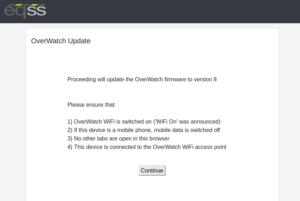
- On your device, switch off mobile data (disconnect your device from the internet).
On the MEWP
- Stand in front of the control box as though you are about to drive the MEWP.
- Power on the MEWP.
- As the chime starts to play, swipe your finger back and forth over the sensor, covering and uncovering it completely. The LED will blink in acknowledgement every time the sensor is covered then uncovered. Do this 3-5 times until you hear “Wifi On” being announced.
Back to your device
- Ensure mobile data is switched off.
- Ensure any VPN software you have installed is disabled.
- On your device connect to the WiFi access point provided by the OverWatch.
WiFi SSID: OverWatch_6253E_XXXX_XXXX WiFi Password: 12345678 - Go back to the “OverWatch Update” tab you opened in the beginning.
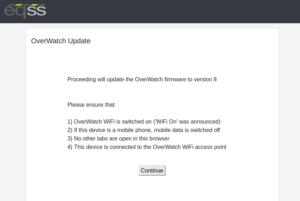
- Click on the “Continue” button and follow the on screen prompts.
- Depending on the firmware version you are upgrading from, the following page may appear. Follow these instructions.
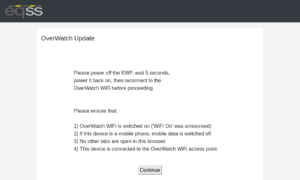
- When the process is complete, a message will appear saying that the firmware update will take effect the next time the OverWatch is switched on.
- Power off the MEWP.
- Run the System Test. Running the System Test is required to resume normal operation. This verifies that the OverWatch ECU is receiving the correct signals it requires to perform its safety functions.
Select MEWP & Run System Test
- Stand in front of the control box as though you are about to drive the MEWP.
- Power on the MEWP.
- As the OverWatch start up chime plays, swipe your finger back and forth over the sensor, covering and uncovering it completely. The LED will blink in acknowledgement every time the sensor is covered then uncovered. Do this 3-5 times until you hear “Wifi On, version 8” being announced.
- Connect to the WiFi access point provided by the OverWatch as before.
- In your web browser, close all other tabs and enter the following URL: 192.168.4.1
- The following menu page appears:
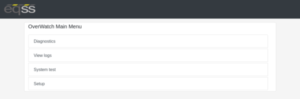
- In the menu that appears, select “Setup”
- The following page appears:

- Select your MEWP model from the dropdown menu.
- Click “Set” then click “Proceed to test”
- Follow the on screen prompts and manipulate the controls in the manner instructed to proceed through the system test.
- If the test fails, retry the test, paying close attention to the instructions on the screen. If the test fails again, check that the connections to the OverWatch ECU in the control box are correct according to the installation manual for your MEWP.
- After the test has been completed, normal operation will be resumed.
Applying the latest firmware update
Before applying the update, ensure the following:
- Follow all steps in this procedure, exactly as written and in the correct order, if this procedure is not followed the update will not be successful. Do not modify or deviate from this procedure and ensure the update is completed while remaining next to the machine.
- Use a personal phone rather than a corporate phone.
The update process requires solid 2-way communication between the web browser and the OverWatch ECU over WiFi. A corporate phone or tablet runs security software that will interfere with the update process. - If you are using an iPhone, use the Safari web browser.
- If you are using an Android phone, use the Firefox web browser.
Firefox is available for Android on the Google Play Store. - Make sure there are no other applications running except the web browser.
- Make sure there are no other tabs open in the web browser.
On your device
- Open the following link in a new tab: OverWatch Release 8
- Wait until this page has loaded:
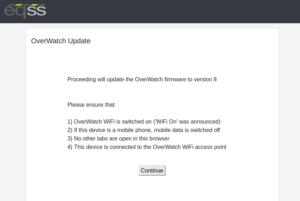
- On your device, switch off mobile data (disconnect your device from the internet).
On the MEWP
- Stand in front of the control box as though you are about to drive the MEWP.
- Power on the MEWP.
- As the chime starts to play, swipe your finger back and forth over the sensor, covering and uncovering it completely. The LED will blink in acknowledgement every time the sensor is covered then uncovered. Do this 3-5 times until you hear “Wifi On” being announced.
Back to your device
- Ensure mobile data is switched off.
- Ensure any VPN software you have installed is disabled.
- On your device connect to the WiFi access point provided by the OverWatch.
WiFi SSID: OverWatch_6253E_XXXX_XXXX WiFi Password: 12345678 - Go back to the “OverWatch Update” tab you opened in the beginning.
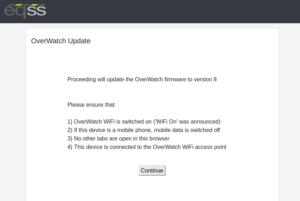
- Click on the “Continue” button and follow the on screen prompts.
- Depending on the firmware version you are upgrading from, the following page may appear. Follow these instructions.
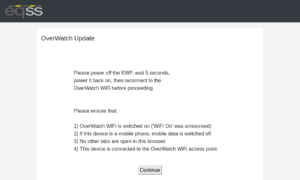
- When the process is complete, a message will appear saying that the firmware update will take effect the next time the OverWatch is switched on.
- Power off the MEWP.
- Run the System Test. Running the System Test is required to resume normal operation. This verifies that the OverWatch ECU is receiving the correct signals it requires to perform its safety functions.
Select MEWP & Run System Test
- Stand in front of the control box as though you are about to drive the MEWP.
- Power on the MEWP.
- As the OverWatch start up chime plays, swipe your finger back and forth over the sensor, covering and uncovering it completely. The LED will blink in acknowledgement every time the sensor is covered then uncovered. Do this 3-5 times until you hear “Wifi On, version 8” being announced.
- Connect to the WiFi access point provided by the OverWatch as before.
- In your web browser, close all other tabs and enter the following URL: 192.168.4.1
- The following menu page appears:
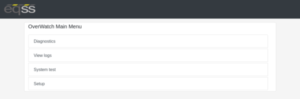
- In the menu that appears, select “Setup”
- The following page appears:

- Select your MEWP model from the dropdown menu.
- Click “Set” then click “Proceed to test”
- Follow the on screen prompts and manipulate the controls in the manner instructed to proceed through the system test.
- If the test fails, retry the test, paying close attention to the instructions on the screen. If the test fails again, check that the connections to the OverWatch ECU in the control box are correct according to the installation manual for your MEWP.
- After the test has been completed, normal operation will be resumed.